The Reading settings control how your blog is displayed to visitors. You can access these settings by going to Settings → Reading:
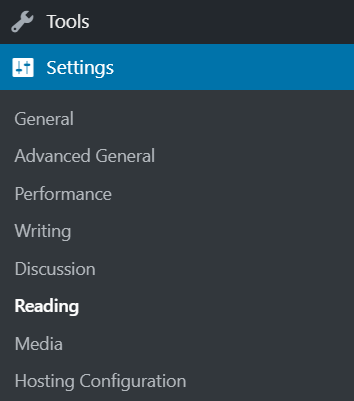
במדריך הזה
Use this setting to choose what displays on your site's homepage. You can choose:
- A feed of your latest blog posts.
- A static page i.e., a page you have created and published at My Site → Pages.
- When choosing a static page, you will also have an option to choose a page to show the feed of your latest posts. You may create a page called something like 'Blog' or 'News' for this purpose.
📌
Not seeing these settings? Make sure you have at least one published page. If your pages are still drafts or private, this setting will not show.
Blog pages show at most lets you choose how many blog posts are displayed per page. The default setting is 10 posts per page.
Setting a higher number of posts to display on each page can potentially impact load times on your blog, since you will be loading a lot more data with each page. The default setting is 10 posts per page to ensure fast load times.

Syndication feeds show the most recent lets you set how many blog posts will be sent out at once via your RSS feed (located at https://example.wordpress.com/feed/).

For each article in a feed, you can select Full text or Excerpt/ Summary. Full text means that the entire contents of a post are included in the feed. Excerpt/ summary means that only the first 55 words are included in the feed, along with the option to continue reading the rest of the post.
Note: Displaying Excerpt/Summary in the Reader is a feature that works only on WordPress.com sites with plugins installed, or Jetpack-connected self-hosted WordPress sites.
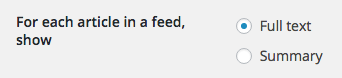
Note: This feature also affects how much of your post content is sent to your email subscribers.
In order to only have a short excerpt show in the subscriber emails, select the Summary option.
With the “Full text” option enabled, your followers will get the full content of your posts. If you prefer, you can split the content of each one of your blog posts into two parts using the More tag.
Everything that is above the More tag will appear in the subscription emails, followed by a link inviting users to click to continue reading. Everything that is below that tag will only appear on the post’s page.
Site Visibility is explained in-depth in our support page on Privacy.
Related Posts contains options for the Related Posts section.
- Show related content after posts toggles the related posts section on or off.
- To clearly separate the related posts section from the rest of the content, you can choose to show a Related header on the section, using the second checkbox.
- You can choose to display thumbnails, using the Use a large and visually striking layout check-box.
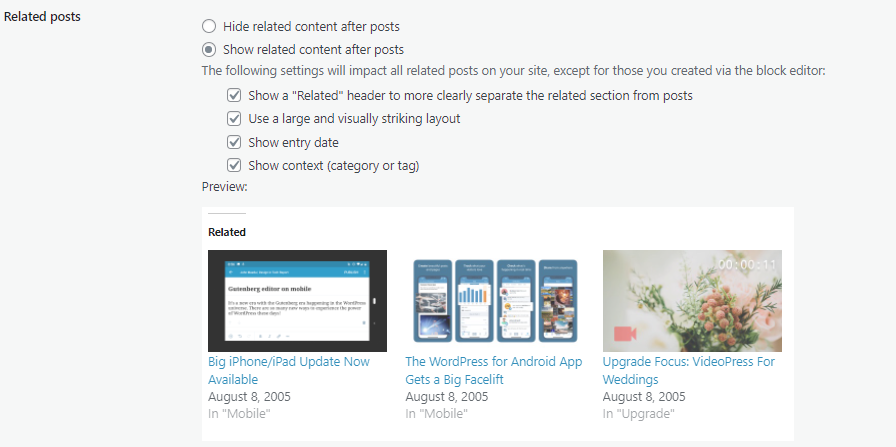
For details on the feature, read the Related Posts support page.
Blog follow email text
You can change the invitation text sent out to your blog followers. WordPress will automatically add subscription details in the email.

Comment follow email text
You can also change the invitation text sent out to your comment followers. WordPress will automatically add subscription details in the email.

Front Page Errors
If you receive an error message on the front page of your blog that no content was found or that we weren't able to locate the page that you're looking for, then that means that your front page is configured incorrectly.

Some of the most common reasons for receiving that error message are:
- Your front page is set to display your most recent posts, but you haven't published a blog post yet so there is nothing to display on your front page. You can correct that by publishing a new blog post. To do that go to My Sites → Posts → Add new post and start writing!
- Your front page is set to display a static page, but you either didn't specify which page to display in your Reading settings, or the page that you chose isn't published (it's either deleted or saved as a draft). To correct that, check our guide on setting a Static Front Page to make sure you selected a page to display that is published.
אתם חייבים להיות מחוברים על מנת לשלוח תגובה.